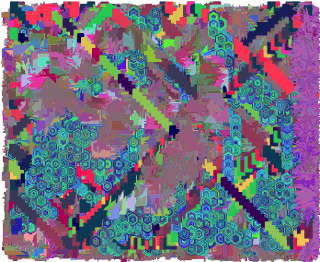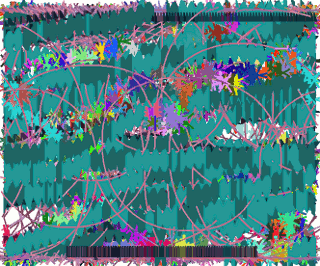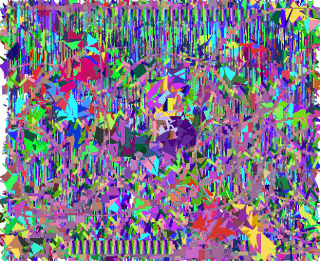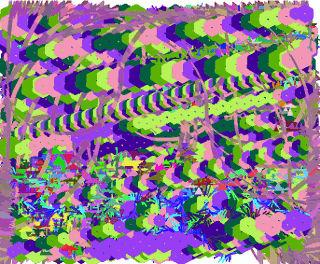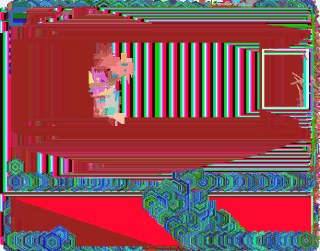Some Notes on LinSyS:
To start Java Applet -click on image
(To bring up process menu: right click on Java image when Applet is running)
Use left mouse button to control Interface buttons
Use browser navigation buttons to close or leave the process window
Use visual or text based links to navigate to other pages
---------------------------------------------------------
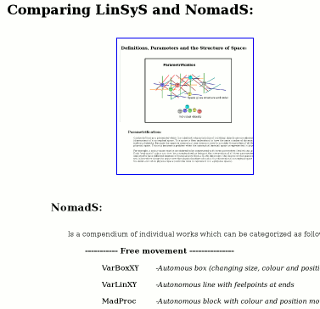
The menu reflects the underlying parameters which result from the conceptual analysis used to define and categorize the space involved. A space which both contextualizes and creates the (new) work..
Some Notes on the Menu System:
Both NomadS and LinSys
originally needed to be updated (some years ago) because of
changes (by SUN) in the menu system prevented their correct
operation in later versions of java. At the time, this lead to
a totally new (card index style) control system being
developed by me. In the current version of LynSyS the original "popup" menu has been
retained and modified -although much of the (hidden) programme
structure has been updated in order to make renovation easier
and more compatible with recent work.
In this version the menu
system is basically orthogonal: This means that all
combinations of input can be entered - although some
combinations of potential configurations work less effectively
than others -and may even be totally irrelevant. For example,
<line thickness>
is only relevant when drawing lines, or polygons (where it has
a slightly modified function). Changing <line thickness> has
no effect when drawing paths,
blocks or triangles. Some forms of
movement (such as WalkZag
or SwapLin) may not function well (and get stuck) in
combination with other settings. If one explores the programme
and understands the various options -then it should be clear
to the user why there are problems. These are not programming
errors -they are a consequence of the "logic"
inherent in the system. Finding optimal combinations of input
which satisfy the subjective aesthetic of the user can be seen
as part of a game. It is advisable to observe the result of
menu changes carefully -as these changes help to understand
the underlying process better.
The main parameters expressed by the items in the menu are:
"Factor" -Multiplied with <Delay> to slow down process (range 0 - 10000)
"On/Off" -Stops or starts each individually indexed process (machine)
"Absolute" -Absolute increment based on input value (derived from image)
"Variable" -Increment varies according to input value (derived from image)
"Chaotic" -Makes increment by adding input value to current value and trimming result
"Smooth" -Small variable increments, derived from input value
"Static" -No increment
"Intermittent" -Only when X,Y position exceeds current limits (defined by meta-system)
"Middle" -Middle of line
"Absolute" -Absolute increment based on input value (derived from image)
"Variable" -Increment varies according to input value (derived from image)
"Chaotic" -Makes increment by adding input value to current value and trimming result
"Smooth" -Small variable increments, derived from input value
"Static" -No increment
"Intermittent" -Only when X,Y position exceeds current limits (defined by meta-system)
"Process Control"
"WalkLin" -Begin of next line is moved to end of previous line
"WalkZag" -As in "WalkLin" except that angle is mirrored (to create zigzag)
"SwapLin" -As in "WalkZag" except that angle is reversed
"SwapZag" -As in "SwapLin" except that direction of angular increment is also reversed
"MirWings" -Variable line (as in "VarLin") is mirrored to give "wings" effect
"IndWings" -Second line (as in "VarLin") is added, but this time with independant movement
"End Color" -Data derived from colour of pixel at current location (after processing)
"Y-Wrap","Y-Bounce" -Y movement wraps around, or bounces back when exceeding limit
Process:
"Continuous" -Limits change every process cycle
"Intermittent" -Limits change only when reached or exceeded
"Show Move" -Limits are drawn when moved
"Show Always" -Limits are redrawn every process cycle
"Continuous Col" -Contiuous colour, unless new colour is the same as old -then use ColProc
"Continuous Av" -Contiuous colour, unless new colour is the same as old -then use AvProc
"ColProc" -Calculate new colour based on averaging actual Red, Green Blue values
"AvProc" -Calculate new colour based on averaging number of increments in Red, Green Blue values
"Path" -Draws area between previous and current line position and orientation
"Block" -Draws the rectangle that encloses line segment
"Triangle" -Draws the triangle that encloses the line segment and one corner of the above Block
"Polygon" -Draws a series of concentric polygons based on line segment and index number of process
increment -Determines the range of colour increments (as a function of machine index)
balance -Determines the balance between Red, Green, Blue increments
" 1/2, 1, 2" -Red increment is halved and blue is doubled
" 1, 2, 3" Green is twice red and Blue is three times red increment
"ReSet All Procs" -Clears the image and (randomly) resets all processes
"ReSet Circles" -Random reset for angle and rotation systems
"ReSet Col Proc" -Random reset for colour system
To start Java Applet -click on image
(To bring up process menu: right click on Java image when Applet is running)
Use left mouse button to control Interface buttons
Use browser navigation buttons to close or leave the process window
Use visual or text based links to navigate to other pages
---------------------------------------------------------