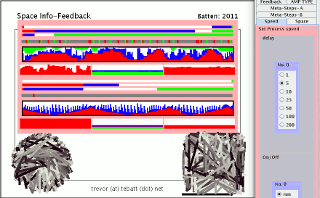"Meta-Steps-A"
(Set Upper Meta-Param
increments)
"Maxval-A inc" (range 0 ->
100) -Sets the A "maximum"
meta-parameter increment
"Minval-A inc"
(range 0 -> 100) -Sets the A
"minimum"
meta-parameter increment
"Meta-Steps-B"
(Set Lower Meta-Param
increments)
"Maxval-B
inc" (range 0 -> 100)
-Sets the B "maximum"
meta-parameter increment
"Minval-B inc"
(range 0 -> 100) -Sets the B
"minimum"
meta-parameter increment
"Feedback"
(Set
Feedback source)
"Source A"
-Selects the feedback source
for parameter A:
"A Maxval.pos " -current position for maxval
"A Val.pos"
-current position for val
"A
Minval.pos" -current position for minval
"Source A in" -Selects the parameter
to be used
"A"
-Selected variable is in A
"B"
-Selected variable is in B
"Source B"
-Selects the feedback source
for parameter B:
"B Maxval.pos " -current position for
maxval
"B Val.pos"
-current position for val
"B Minval.pos" -current
position for minval
"Source B in"
"A"
-Selected variable is in A
"B"
-Selected variable is in B
"AMP TYPE"
(Set Amp type)
"Feedback type A"
-Selects type of output from Amplifier A
"normal"
-nomal output
"inverse"
-inverted output (current
value is subtracted from maximum value)
"Feedback type B" -Selects type of output from Amplifier A
"normal"
-nomal output
"inverse"
-inverted output (current
value is subtracted from maximum value)
"Amp type A"
-Selects
function mode for
Amplifier A
"AvAmp"
-Amplitude and Shift ranges are both
100% and the resulting values averaged
"AmpShift"
-Amplitude
range is selected first and Shift range is a percentage of the
remainder
"ShiftAmp"
-Shift
range is selected first and Amplitude range is a percentage of the
remainder
"Amp type B"
-Selects
function mode for
Amplifier B
"AvAmp"
-Amplitude
and Shift ranges
are both 100% and the resulting values averaged
"AmpShift"
-Amplitude
range is selected first and Shift range is a percentage of the
remainder
"ShiftAmp"
-Shift
range is selected first and Amplitude range is a percentage of the
remainder
"AMP LEVELS A"
(Set Feedback levels amp A)
"amp A"
(range 0 -> 100) -Sets the
amplitude value for
Amplifier A
"shift A"
(range 0 -> 100)
-Sets the shift
value for Amplifier A
"AMP LEVELS B"
(Set Feedback levels amp B)
"amp B"
(range 0 -> 100) -Sets the
amplitude value for
Amplifier B
"shift B"
(range 0 -> 100) -Sets the shift value for
Amplifier B